Open the Safari browser
Only Safari will allow this “save to home screen” installation – all other browsers, like Chrome or Firefox, don’t have this capability.
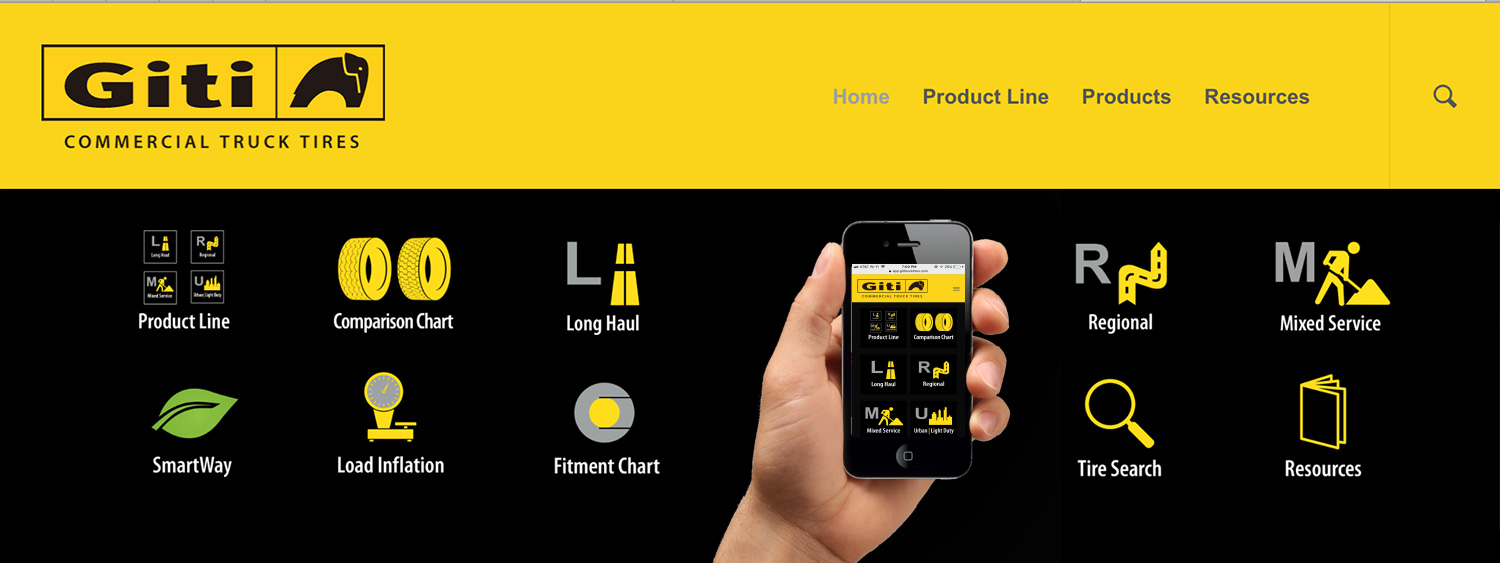
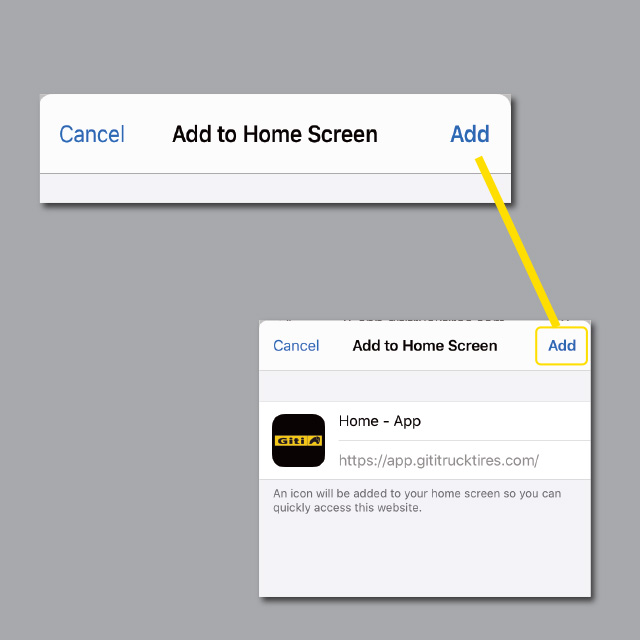
A screen with a Giti Icon will will appear, with the label “Home – App” on the right. You can customize the label (like “Giti Truck App”), or just tap “Add” to place the icon on your iPhone or iPad home screen.
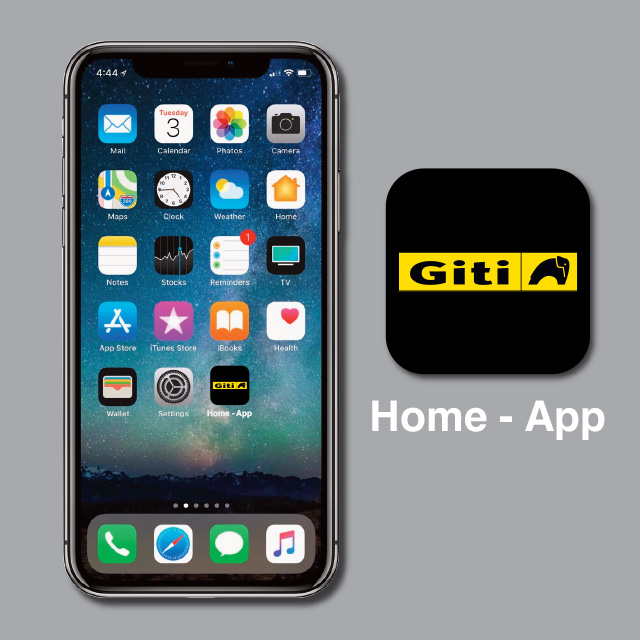
The Giti Truck App Icon should now appear on your iPhone or iPad home screen!
The icon location can be moved/organized on your phone:
Move and organize apps on iPhone
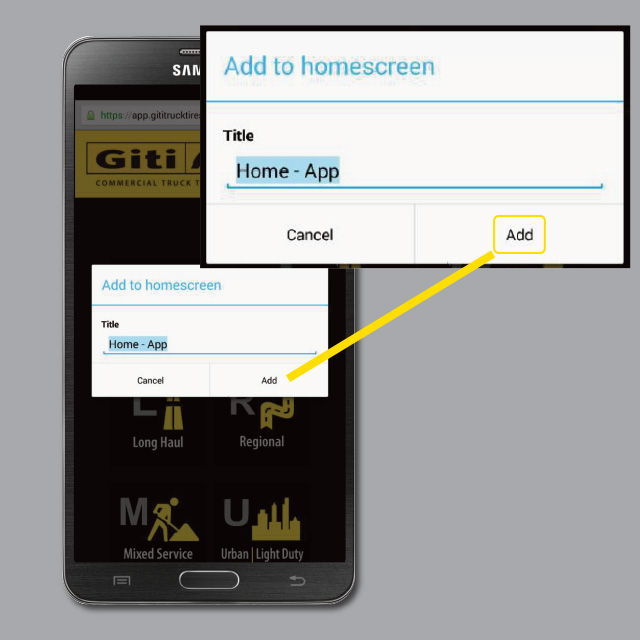
A screen with the label “Home – App” will appear. You can customize the label (like “Giti Truck App”), or just tap “Add” to place the icon on your home screen.
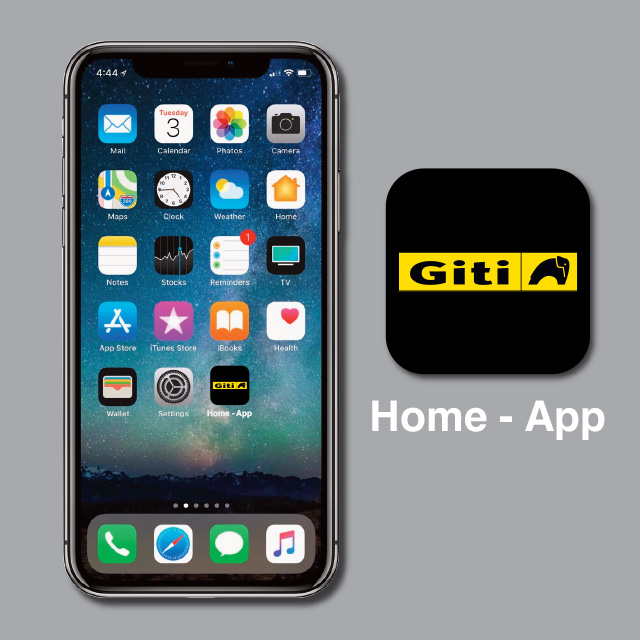
The Giti Truck App Icon should now appear on your home screen!
The icon location can be moved/organized on your device:
Move and organize apps on Android